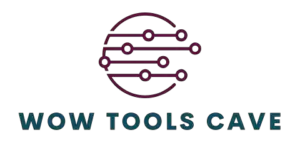To check the upload status of files on Google Drive, simply navigate to the Google Drive website or app and sign in to your account. Look for the file you have uploaded and check the status indicated next to it. The status could show if the file is still uploading, completed, or if there are any errors during the upload process. Additionally, you can also receive notifications on the upload status if you have enabled them in your Google Drive settings.
Do you often find yourself anxiously waiting to confirm if your files have uploaded to Google Drive successfully?
In this guide, I’ll show you how to check your upload status step-by-step, troubleshoot common issues, and provide advanced tips for efficient upload management.
Let’s simplify the process and ensure your files are securely stored in the cloud!
Table of Contents
Understanding Google Drive Upload Status
When it comes to managing your files on Google Drive, understanding the upload status indicators is crucial.
These indicators provide valuable information about the progress of your uploads and can help troubleshoot any issues that may arise.
Let’s dive into the different status indicators and what they mean:
1. Uploading
The “Uploading” status indicates that your file is currently in the process of being uploaded to Google Drive.
During this phase, the file is being transferred from your device to the cloud storage platform.
The time it takes for the upload to complete depends on various factors such as file size, internet speed, and network stability.
2. Uploaded
Once the upload is successfully completed, the status changes to “Uploaded.” This means that the file has been successfully transferred to Google Drive and is now available for access across all your devices linked to your account.
You can now view, share, and edit the file as needed.
3. Failed
In some cases, you may encounter a “Failed” status indicator.
This indicates that the upload process was unsuccessful due to an error or interruption.
Common reasons for a failed upload include unstable internet connections, file corruption, or reaching the storage limit on your Google Drive account.
If you encounter a failed upload, you can retry the process or troubleshoot the issue to ensure successful file transfer.
4. Queued
When you see the “Queued” status, it means that your file is awaiting its turn to be uploaded.
This status is common when you are uploading multiple files simultaneously, and Google Drive is queuing them based on the order of upload.
The queued status helps maintain a systematic approach to managing your uploads and ensures that each file is processed efficiently.
5. Syncing
The “Syncing” status indicates that the file is being synchronized between your device and Google Drive.
This status commonly appears when you have enabled Google Drive’s sync feature, allowing for seamless integration between your local files and cloud storage.
Syncing ensures that any changes made to the file on one device are reflected across all linked devices, keeping your files updated and accessible.
Understanding these upload status indicators will help you navigate the file management process on Google Drive effectively.
By monitoring these statuses, you can stay informed about the progress of your uploads and address any issues that may arise promptly.
Whether it’s a successful upload, a queued file, or a syncing process, each status plays a crucial role in optimizing your experience with Google Drive.
How to Monitor Google Drive Upload Status
So, you’ve just uploaded an important file to Google Drive and now you’re anxiously waiting for it to finish uploading.
How can you check the upload status and ensure everything is working smoothly?
Don’t worry, I’ve got you covered with a step-by-step guide to monitoring your file uploads on Google Drive.
1. Navigate to Google Drive
The first step is to navigate to Google Drive on your preferred web browser.
Simply go to drive.google.com and log in to your account if prompted.
2. Locate the Uploaded File
Once you’re logged in, locate the file you’ve just uploaded.
You can do this by either checking your recent files or searching for the file name in the search bar.
3. Check the Upload Status Icon
Next, look for the upload status icon that appears next to the file name.
This icon typically resembles a circular loading indicator, indicating that the file is still in the process of uploading.
4. Monitor the Progress Bar
Click on the file to open it, and you should see a progress bar indicating the status of the upload.
This bar shows you how much of the file has been uploaded and how much is remaining.
5. Monitor Upload Speed
Google Drive also displays the upload speed of your file, giving you an idea of how quickly the upload is progressing.
You can use this information to estimate how long it will take for the upload to complete.
6. Refresh the Page
If you want to check for any updates or changes in the upload status, simply refresh the page.
This will give you real-time information on the progress of your file upload.
7. Receive Completion Notification
Once the file has finished uploading, Google Drive will notify you with a completion message.
You can also check the status icon, which should now indicate that the upload is complete.
By following these steps, you can easily monitor the upload status of your files on Google Drive and ensure that your important data is securely stored in the cloud.
Stay tuned for more tips and tricks on optimizing your Google Drive experience.
Happy uploading!
Common Issues with Upload Status
Are you experiencing trouble with checking the upload status on Google Drive?
Don’t worry; you’re not alone.
Many users encounter common issues when trying to monitor their uploads.
Let’s delve into these challenges and troubleshoot them effectively.
1. File Not Uploading
Have you ever clicked the upload button on Google Drive, only to find that your file is stuck in limbo?
This frustrating issue can occur due to various reasons:
- Poor Internet Connection: Slow or unstable internet connectivity can hinder the uploading process.
- File Size: Uploading large files may take longer, especially if your internet speed is not sufficient.
- Unsupported File Format: Certain file formats may not be compatible with Google Drive, causing the upload to fail.
2. Upload Freezing or Stalling
If your upload progress bar seems stuck or keeps freezing, it can be exasperating.
Here’s what could be causing this problem:
- Browser Issues: Clear your browser cache or try uploading from a different browser to see if the problem persists.
- Google Drive Server Problems: Sometimes, server issues on Google’s end can affect upload progress.
- Large Number of Synced Files: If you have too many files syncing to Google Drive simultaneously, it can slow down the upload process.
3. Lack of Real-Time Updates
One of the key benefits of Google Drive is its real-time syncing capabilities.
However, if you’re not seeing real-time updates on your upload status, consider the following factors:
- Sync Interval Settings: Check your sync settings to ensure that updates are set to occur in real-time.
- Internet Speed: A slow internet connection can delay the syncing of files across devices.
- Device Compatibility: Ensure that the device you’re using is fully compatible with Google Drive for seamless syncing.
4. Error Messages During Upload
Encountering error messages while uploading can be frustrating, but understanding the reasons behind them can help resolve the issue:
- Insufficient Storage: If your Google Drive storage is full, you won’t be able to upload new files until you clear up space.
- Permissions Error: Make sure you have the necessary permissions to upload files to the specific folder or drive.
- Network Security Restrictions: Some network configurations may block uploads to cloud services like Google Drive.
By addressing these common issues with upload status on Google Drive, you can ensure a smoother and more seamless experience when managing your files in the cloud.
Remember, troubleshooting these problems step by step can help you identify and resolve them efficiently.
Advanced Tips for Efficient Upload Management
When it comes to monitoring Google Drive upload status, there are advanced tips you can implement to streamline the process and ensure efficient upload management.
Let’s dive into these additional tips to enhance the upload monitoring process.
1. Utilize File Checksums for Verification
One way to enhance upload monitoring is by using file checksums for verification purposes.
By generating a unique checksum for each file before and after uploading it to Google Drive, you can ensure that the file remains intact and unaltered during the upload process.
Tools like MD5 or SHA-256 can help you calculate these checksums easily.
2. Set Up Notifications for Upload Completion
To stay on top of your uploads, consider setting up notifications for upload completion.
By enabling notifications within Google Drive settings or using third-party applications, you can receive alerts when a file has been successfully uploaded.
This proactive approach allows you to monitor the progress of uploads without constantly checking the status manually.
3. Implement Folder Structure Organization
Organizing your files into structured folders can greatly improve upload management.
By creating a logical hierarchy within your Google Drive, you can easily track the status of uploads based on their placement within the folder structure.
This method not only fosters a more organized workflow but also facilitates quick access to specific files.
4. Leverage Third-Party Monitoring Tools
Consider leveraging third-party monitoring tools to enhance your upload management process further.
Tools like MultCloud, odrive, or Backup and Sync from Google offer advanced monitoring features that can provide real-time insights into upload statuses, bandwidth usage, and file synchronization.
Integrating these tools with Google Drive can streamline your monitoring efforts.
5. Automate Upload Monitoring Tasks
Automation is key to efficient upload management.
By automating upload monitoring tasks using scripts or workflow automation tools like Zapier or Integromat, you can reduce manual intervention and ensure seamless upload tracking.
Set up automated alerts, status checks, or file transfer triggers to improve the overall efficiency of your upload process.
Incorporating these advanced tips into your upload monitoring strategy can significantly enhance the efficiency and effectiveness of managing uploads on Google Drive.
By leveraging checksums, notifications, folder organization, third-party tools, and automation, you can streamline the upload monitoring process and achieve greater control over your file uploads.
Stay proactive, organized, and technologically savvy to make the most out of your Google Drive experience.
Implementing these strategies will empower you to track upload statuses with ease and optimize your workflow for maximum productivity.
Final Thoughts
Mastering how to check your Google Drive upload status is a powerful way to stay in control of your file management.
By understanding the various status indicators, following the step-by-step guide, and being prepared for common upload issues, you’re well-equipped to navigate any challenges that may arise.
Remember, efficient upload management is key to a streamlined workflow and organized digital space.
So, why not put your newfound knowledge to the test right away?
Check your Google Drive upload status now and experience the satisfaction of being in command of your files.
Happy uploading!