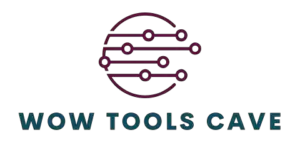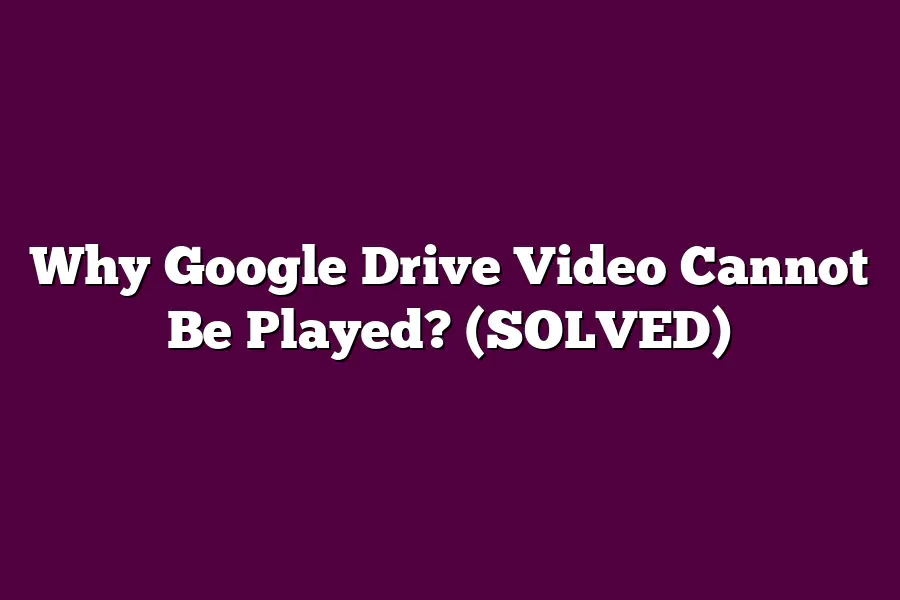Google Drive videos may not play due to several reasons such as insufficient internet connection, incompatible video format, or browser issues. A common reason could be that the video format is not supported by Google Drive, or the video may have been set to restricted access. Troubleshooting steps include checking the internet connection, ensuring the video format is compatible, and adjusting the sharing settings of the video on Google Drive.
Hey tech enthusiasts!
Ever encountered the frustrating “Video Cannot Be Played” message on Google Drive?
Don’t worry, I’ve got you covered!
This article unveils why your videos may pose playback issues and offers handy solutions.
From format compatibility to network and browser glitches, we’ll tackle it all.
Get ready to troubleshoot for seamless video streaming on Google Drive!
Table of Contents
Unsupported Video Formats: Why Your Video May Not Play and How to Resolve It
As frustrating as it can be, encountering issues with playing videos on Google Drive is not uncommon.
One of the primary reasons for this problem is unsupported video formats.
Let’s delve into why your video may not play and explore some strategies to resolve this issue.
What are Unsupported Video Formats?
When you upload a video file to Google Drive, it’s essential to ensure that the format is supported.
Google Drive supports various file formats, including MP4, AVI, MOV, and WMV.
However, if your video is in a format that Google Drive does not recognize, you may encounter playback issues.
Common Unsupported Video Formats
MKV (Matroska Multimedia Container): Although MKV is a popular format due to its flexibility, Google Drive may struggle to play videos in this format.
FLV (Flash Video): While FLV was once widely used for online streaming, it is no longer supported on many platforms, including Google Drive.
WEBM (WebM Video File): Although WEBM is a high-quality format, Google Drive may not be compatible with it for playback.
Resolving Unsupported Video Format Issues
Convert the Video: If you encounter issues with an unsupported video format, converting the file to a compatible format such as MP4 can resolve the problem.
Online Converters: Utilize online video converters like OnlineConvertFree or Any Video Converter to easily change the format of your video files.
Desktop Software: Alternatively, you can use desktop software like HandBrake or VLC Media Player to convert videos to a supported format.
By understanding the concept of unsupported video formats and employing the right strategies to address them, you can ensure a seamless playback experience on Google Drive.
Remember, the key is to upload videos in formats that are recognized and supported by the platform to avoid any playback issues.
Tips for Ensuring Smooth Video Playback on Google Drive
As a regular user of Google Drive, I understand the frustration of encountering issues with video playback.
One common reason why videos on Google Drive may not play smoothly is due to insufficient network bandwidth.
In this section, I will delve into this issue and provide practical tips to ensure a seamless video viewing experience on Google Drive.
Insufficient Network Bandwidth Explained
The bandwidth of your network refers to the maximum amount of data that can be transmitted in a set amount of time.
When it comes to video playback on Google Drive, insufficient network bandwidth can lead to buffering, freezing, or even an inability to play the video at all.
This is especially true for high-definition videos, which require a higher bandwidth to stream without interruptions.
Tips to Improve Video Playback on Google Drive
1. Check Your Internet Connection Speed
Start by assessing the speed of your internet connection.
You can use online tools like Ookla’s Speedtest to measure your download and upload speeds.
Ideally, for smooth video playback, you should have a minimum download speed of 5 Mbps for SD quality and 25 Mbps for HD quality.
2. Avoid Concurrent Downloads or Streams
Downloading large files or streaming content on multiple devices simultaneously can consume a significant portion of your available bandwidth.
To ensure optimal video playback on Google Drive, refrain from engaging in activities that may compete for bandwidth.
3. Optimize Video Quality Settings
If you are experiencing playback issues, consider adjusting the video quality settings on Google Drive.
Lowering the resolution of the video can reduce the amount of bandwidth required for playback, thus improving the streaming experience.
4. Use Ethernet Connection Instead of Wi-Fi
For a more stable and reliable internet connection, consider connecting your device directly to the router using an Ethernet cable.
This can help minimize interference and signal loss often associated with Wi-Fi connections, leading to smoother video playback.
By addressing issues related to insufficient network bandwidth, you can enhance the video playback experience on Google Drive.
Implementing the tips outlined above can help you enjoy seamless streaming without encountering buffering or playback interruptions.
Stay tuned for more insights on optimizing your digital experience!
In the next section, we will explore additional factors that may impact video playback on Google Drive.
Stay tuned for more valuable tips and strategies to overcome common challenges.
Browser Compatibility Issues – Overcoming Challenges When Playing Videos on Google Drive
Are you facing the frustrating issue of not being able to play videos on Google Drive?
You’re not alone.
One of the common culprits behind this problem is browser compatibility issues.
Let’s dive into how you can overcome these challenges to seamlessly watch your videos.
Identifying the Problem
When you encounter difficulties playing videos on Google Drive, the first step is to check if it’s a browser compatibility issue.
Google Drive’s video player may not be supported by all browsers, leading to playback errors.
According to a study by W3Counter, Google Chrome dominates the browser market share at 65%, followed by Safari at 18% and Firefox at 4%.
If you’re not using one of these popular browsers, you may run into playback issues.
Resolving Compatibility Challenges
Here are some practical steps you can take to resolve browser compatibility challenges on Google Drive:
Use a Supported Browser: Ensure you are using a browser that is compatible with Google Drive’s video player. Google Chrome, Safari, and Firefox are widely supported and offer optimal playback performance.
Clear Browser Cache: Sometimes, stored data in your browser’s cache can cause playback issues. Clearing the cache can help resolve compatibility issues and improve video playback.
Update Browser Version: Outdated browser versions may not support the latest features of Google Drive. Make sure to update your browser to the latest version to enhance compatibility.
Enable HTML5 Player: Google Drive uses an HTML5 video player for playback. Ensure that your browser supports HTML5 and has it enabled to experience smooth video streaming.
Real-Life Example
Emily, a freelance videographer, encountered playback issues while trying to watch her client’s video draft on Google Drive.
After realizing it was a browser compatibility issue, she switched to Google Chrome for playback and had a seamless viewing experience.
By tackling browser compatibility challenges head-on, you can enjoy uninterrupted video playback on Google Drive.
Remember to use a supported browser, clear your cache, update your browser version, and enable the HTML5 player for optimal performance.
Don’t let compatibility hiccups hinder your viewing pleasure – take control and watch your videos hassle-free!
Restrictions Set by Video Owners – How Sharing Settings Impact Video Playback and Solutions
Have you ever encountered the frustrating issue of not being able to play a video on Google Drive?
The problem might not lie with the platform itself, but rather with the settings established by the video owners.
Let’s delve into how sharing settings can impact video playback and explore potential solutions to overcome these restrictions.
Understanding Sharing Settings on Google Drive
When a video is uploaded to Google Drive, the uploader has the ability to control its sharing settings.
These settings determine who can view, edit, or comment on the video.
If the video owner has restricted access to a video, it can result in playback issues for viewers.
Impact on Video Playback
Access Restrictions: If the video owner has set strict access permissions, only specific individuals will be able to play the video. Others trying to access the video may encounter error messages or playback restrictions.
Permissions Mismatch: In some cases, viewers may have the link to the video but lack the necessary permissions to play it. This mismatch between access rights and link sharing can lead to playback failures.
Privacy Concerns: Video owners concerned about privacy and unauthorized sharing may opt for stringent access controls. While this protects the video’s confidentiality, it can impede seamless playback for legitimate viewers.
Real-Life Examples
Let’s consider a scenario where a company uses Google Drive to share training videos internally.
To maintain confidentiality, the videos are shared with specific team members only.
However, if a new employee tries to access the videos without the requisite permissions, they may encounter playback issues due to the stringent sharing settings.
Solutions to Overcome Playback Restrictions
Request Access: If you encounter a playback issue due to access restrictions, reach out to the video owner and request viewing permissions. Clear communication can often resolve this issue promptly.
Check Sharing Settings: Verify if the video owner intended to restrict access or if it was a settings oversight. Understanding the sharing settings can help pinpoint the issue and facilitate smoother playback.
Use Alternate Platforms: If accessing the video on Google Drive poses persistent challenges, consider alternative platforms or formats for video viewing. Platforms like YouTube or Vimeo offer more streamlined playback experiences.
while encountering playback issues on Google Drive can be frustrating, understanding the impact of sharing settings is crucial.
By recognizing how these restrictions influence video playback and implementing the appropriate solutions, viewers can navigate around access hurdles and enjoy seamless viewing experiences.
Final Thoughts
Understanding why Google Drive videos may refuse to play is the first step towards resolving playback issues effectively.
By addressing factors such as unsupported video formats, network bandwidth limitations, browser compatibility challenges, and video owner restrictions, users can navigate these obstacles with ease.
Remember, converting videos to supported formats, optimizing network connections, trying different browsers, or requesting adjustments to sharing settings can make a world of difference in your video playback experience on Google Drive.
Take charge of your viewing experience and troubleshoot like a pro!
Now armed with these insights, it’s time to put your newfound knowledge into action.
Test out the solutions provided and enjoy seamless video streaming on Google Drive.
Cheers to hassle-free playback!
🎬✨